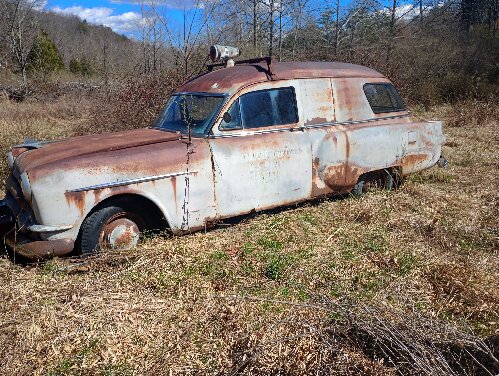|
Updated FAQ - Add your Packard to the Owner Registry
|
||||
|---|---|---|---|---|
|
Forum Ambassador
|
I have a serious predilection when it comes to the Packard Owner's Registry. I want the Registry to continue to grow, becoming a repository of Packard ownership and history which all can see, share but most of all enjoy. To this end I encourage all members to include their Packards in the Packard Owner's Registry. I usually do this by direct contact when new members first post asking them to make a Registry entry for their Packard. And to assist in this process, and encouraged by other members, I have drafted the following guide to assist all to do so.
This updated FAQ follows from the changes our Webmaster, BigKev, has made recently and reflects a number of new fields and features made to this part of the Website. From the Main Menu, on left side of the Home Page, select Packard Owner Registry Then when the Registry opens select the Add your Packard to the Registry field which will open another window titled: Registry Submission, which asks you to "Please try to fill out as many fields as possible, you can edit them later if needed." The first three fields to be completed are mandatory and contain the Model Information for your Packard. If unsure of the model of your Packard refer to the VN plate usually found on the firewall/cowl or do a search on Packard Model Information which is also to be found in the Main Menu. Then Select YEAR: from the drop down list, then select the GO button Select SERIES: from the drop down list, then select the GO button Select MODEL: from the drop down list, then select the GO button Two additional fields then display VIN NUMBER & THEFT PROOF NUMBER Please complete these fields to provide a complete record of your Packard. If you don’t want to display this information just uncheck box to the right of these fields and this info will be hidden. These selections conclude the mandatory fields required and opens the rest of the Submission screen for entry purposes. Most of the following fields allow for free text, except for a few with drop down list selections, so please supply as much detail as you can to make your Owner Registry entry as interesting and meaningful as possible. The next suite of fields covers General Information, comprising: STATUS: Select from the drop down list when the status of your Packard changes STATUS DATE: Enter the date the status of the car changed. In the format MM/DD/YYYY ACQUIRED WHERE: & ACQUIRED DATE: Enter the location and date(In the format MM/DD/YYYY) you acquired the car. ACQUIRED CONDITION: Use drop down list and select the appropriate description OWNED LOCATION: Enter the location where the Packard now is. OWNED CONDITION: Use drop down list and select the appropriate description ORG DEALERSHIP: & DELIVERY DATE: Enter the name and date of the dealership the Packard was originally purchased from. Can often be found on the VIN Plate affixed to the firewall. The next suite of fields covers Interior Information and Exterior Information,, comprising: INTERIOR CODE: INTERIOR DESCRIPTION: PAINT CODE: PAINT NAME: EXTERIOR DESCRIPTION:Please complete where known. The VIN Plate may have some of this information stamped on it. The next suite of fields covers Drivetrain Information, comprising: ENGINE SERIAL: If you don’t want to disclose this information to others untick the check box on the right. ENGINE: TRANSMISSION: The follows a suite of fields of Other Information, comprising: OPTIONAL EQUIPMENT: VEHICLE HISTORY/PROJECT STATUS: Here's where it can become very interesting, some of the stories of acquisition and/or ownership of a Packard bring a smile to the face, a tear to the eye or a What The...! Please include yours. The final suite of fields covers Vehicle Modifications The last and very important step is adding a Picture of your Packard to the Registry entry. To do this, you will first need the picture required to be saved to the harddrive of your PC, Mac or Laptop or other device. The picture must be a .JPG or .jpg only format File and picture size limitations apply. (Refer to this FAQ - WEBSITE: Photo Posting Guidelines and Troubleshooting) Click into the blank field or onto the Browse button, select the picture you previously saved to your harddrive and save that picture to your Registry entry. All that remains is to review the information entered and then select the Add to Registry button at the foot of the Registry entry. Don't forget Owner Registry entries can be updated/edited/changed/added to at any time by selecting the "Make Changes" button at the foot of your Owner Registry entry. Then, after the changes are made, selecting the "Save Changes" button also at the end of your Owner Registry entry.
Posted on: 2021/2/27 20:00
|
|||
|
Mal
/o[]o\ ====  Bowral, Southern Highlands of NSW, Australia "Out of chaos comes order" - Nietzsche. 1938 Eight Touring Sedan - SOLD 1941 One-Twenty Club Coupe - SOLD 1948 Super Eight Limo, chassis RHD - SOLD 1950 Eight Touring Sedan - SOLD What's this?  Put your Packard in the Packard Vehicle Registry! Here's how! Any questions - PM or email me at ozstatman@gmail.com |
||||
|
||||

Hello and welcome to Packard Motor Car Information! If you're new here, please register for a free account.